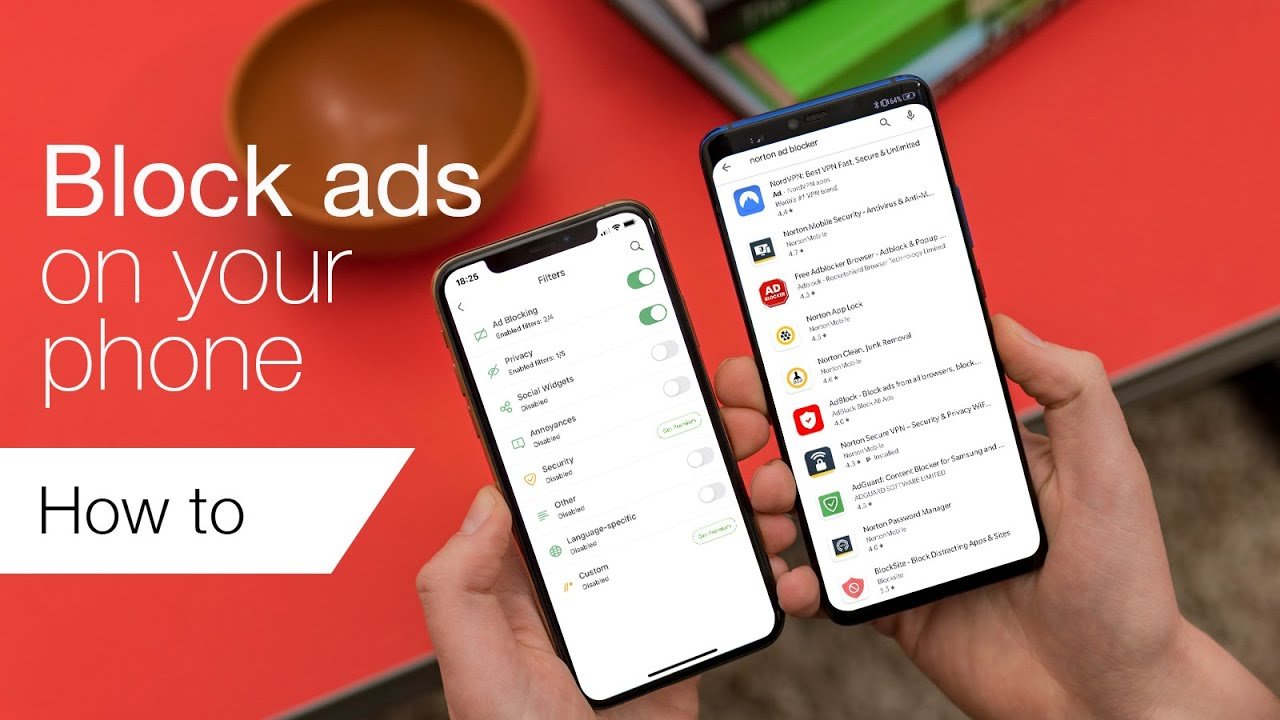Consider this: You’re currently using your Android phone to play a rather intense game. You have a laser-like focus, and victory is just around the corner. Suddenly, a pop-up advertisement shows up, totally stopping your progress. Yes, it is frustrating. You’re not by yourself. Every day, pop-up advertisements invade the screens of countless Android users at the most inconvenient times, causing disturbance.
Pop-up advertisements are more than simply a bother. They can slow down your phone, waste battery, and occasionally present security issues. One user’s phone crashed after an unexpected pop-up, which resulted in some dubious downloads. Since the problem got so bad, they nearly stopped using their device entirely. However, there is still hope since this article will assist you in taking back control of your Android experience.
This in-depth article will walk you through the most effective methods for blocking pop-up advertising on Android smartphones. We can help determine whether intrusive ads occur in your browser, within apps, or throughout your device. We’ll delve into workable fixes, investigate cutting-edge resources, and impart insightful knowledge to guarantee your Android experience stays seamless.
The Reasons Behind Android Devices’ Pop-Up Ads
Android pop-up advertising is a common problem, primarily because it might compromise your System. These advertisements may show for several reasons:
In-App Advertisements: Many free apps rely on in-app purchases to make money. While some advertisements are not bothersome, others—which show up as pop-ups—can be.
Adware and Malware: Unwanted advertisements may be displayed on your phone due to malicious software embedding.
Browser Settings: Your browser’s settings may be the source of the issue. Pop-up advertisements may appear on a browser that is improperly set or lacks ad-blocking features.
App Permissions: Some apps might require specific permissions to push advertisements to your device.
Pop-Up Advertisements’ Effect on Android Devices
Pop-up advertisements can seriously affect your device’s performance and user experience, making them more than just a mere annoyance. Now let’s examine a few of the figures:
| Impact | Description |
| Battery Drain | Pop-up ads can consume significant battery life, reducing your device’s efficiency. |
| Data Usage | These ads often use mobile data to load content, leading to increased data consumption. |
| Security Risks | Some pop-up ads may link to malicious websites, posing a security threat to your personal information. |
| User Experience | Frequent interruptions can make using your device frustrating and hinder productivity. |
According to a 2023 survey, pop-up advertisements are the most unpleasant mobile advertisement for 67% of Android users. 42% of respondents admitted that they had inadvertently clicked on an ad that took them to an unidentified website.
Android Pop-Up Ad Blockers: Easy Step-by-Step Fixes
Install the most recent Android system update.
One of the first things you can do to stop pop-up advertising on your Android device is to keep it updated. Antivirus and adware security patches are frequently included in system upgrades. To look for updates:
- Navigate to Settings.
- After swiping down, select System.
- Select System updates.
- If there’s a new version, download and install it by following the instructions.
Adjust Browser Settings
Pop-up advertisements may come from your online browser, among other places. By changing the settings, you can lessen or eliminate these advertisements.
Chrome by Google:
- Tap the three dots in the upper-right corner of Chrome after opening it.
- Navigate to Settings > Site Settings > Redirects and pop-ups.
- Make sure pop-ups are disabled.
Mozilla Firefox:
- In the upper-right corner, tap the three horizontal lines.
- Go to Settings > Enhanced Tracking Protection.
- To block more advertising and trackers, turn it to Strict.
Set Up an App for Ad-Blockers
The purpose of ad-blocker apps is to keep advertisements off of your Android device. A few well-known ad-blocking applications are:
AdGuard: A feature-rich ad blocker compatible with all browsers and applications.
AdAway: Offers robust ad-blocking features but requires root access.
Blokada: An easy-to-use yet powerful privacy-preserving ad blocker.
| Ad-Blocker App | Features |
| AdGuard | It blocks ads in apps and browsers, enhances privacy, and offers custom filters. |
| AdAway | Requires root, blocks ads across all apps, and offers a customizable host file. |
| Blokada | Free, no-root required, blocks ads and trackers, and includes a VPN for added privacy. |
Get Rid of Malware and Adware
Following the installation of a specific app, an increase in pop-up advertisements may indicate the presence of malware or adware. This is how to get rid of it:
Safe Mode: Press and hold the power button to restart your device in Safe Mode. This stops the operation of third-party apps.
Remove Any Questionable Apps: Go to Apps under Settings. Look over the programs you’ve installed lately and remove any that don’t seem right or you don’t recognize.
Set up a Security App: Use a security program such as Malwarebytes to check your device for malware and adware.
Control Permissions for the App
Certain apps ask for too many permissions, which enables them to force advertisements onto your smartphone. Controlling these permissions can assist in lowering pop-ups:
- Go to Apps under Settings.
- After choosing an app, select Permissions.
- Removing overlay and notification access rights is possible if the application is not required to run.
Empty Cache and Data
You may get rid of annoying advertisements and boost speed by clearing the cache and data in your browser. Here’s how to use Google Chrome for that:
- Tap the three dots in the upper-right corner of Chrome after opening it.
- Navigate to Settings > Security and privacy > Delete browsing history.
- Choose Cache files and pictures, as well as Cookies and site data.
- Select Clear data.
Make Use of a VPN with Features to Block Ads
Pop-up adverts can be avoided using a VPN with ad-blocking features, preventing unwanted content before it even gets to your device. VPNs that provide this feature include the following:
- CyberSec, a feature of NordVPN, filters harmful websites and advertisements.
- Surfshark: Provides CleanWeb, which filters viruses, trackers, and advertisements.
- Included in Private Internet Access (PIA) is MACE, an ad-blocker.
Turn Off System App Ads
Some Android device manufacturers—like Xiaomi—incorporate advertisements within their system applications, such as the Mi Browser. Here’s how to turn them off:
- Mi Browser: Launch the Mi Browser, select Settings by tapping the three dots in the lower-right corner, choose Advanced > Top sites, and turn off the option to “Receive suggestions.”
- Samsung Devices: You can turn off customized advertisements using Samsung’s One UI. To do so, go to Settings > Privacy > Customization Service and disable it.
Conclusion: How to Stop Pop-Up Ads on Android
On Android devices, pop-up advertisements may be a constant annoyance, but they don’t have to be. By using the methods in this article, you can lessen or perhaps eliminate this advertising from your device. These options, from installing an ad-blocker app to changing your browser settings, will help ensure your Android experience stays uninterrupted and seamless.
Remember that the best defense against pop-ups in the future is to remain alert and keep your device updated. With the appropriate information and tools, you can take charge of your Android experience and have a cleaner, more effective gadget.
FAQS: How to Stop Pop-Up Ads on Android
Why Do Android Phone Pop-Up Ads Keep Coming?
Malware, adware, or particular software permissions can all cause pop-up advertisements to appear. Ads are a common source of income for free apps, and your browser settings may permit pop-ups.
How Can I Prevent My Android Home Screen from Seeing Ads?
Ads on your home screen can be avoided by managing your program permissions, uninstalling any potentially problematic apps, and installing an ad-blocker.
Are Android Ad-Blocker Apps Safe to Use?
Yes, downloading ad-blocker apps from reliable sources like the Google Play Store is generally safe. They aid in privacy protection by obstructing invasive adverts.
Can Pop-Up Ads Harm My Android Phone?
Certain pop-up advertisements may pose a risk, mainly if they direct you to dubious websites or encourage you to download dangerous items. It’s imperative to refrain from engaging with dubious advertisements.
How Can I Get Rid of Malware on My Android Device?
Use a security app like Malwarebytes to scan and clean your device, uninstall any dubious apps, and restart your device safely to eliminate malware.
Related: How Do I Link My Phone To My TV?